Hover a mouse pointer over the Settings menu link on the menu bar to display its drop-down menu.
Slide a mouse pointer over the Global Values option then Manpower to display its menu.
Click
Projects to open the Manpower
Projects screen.
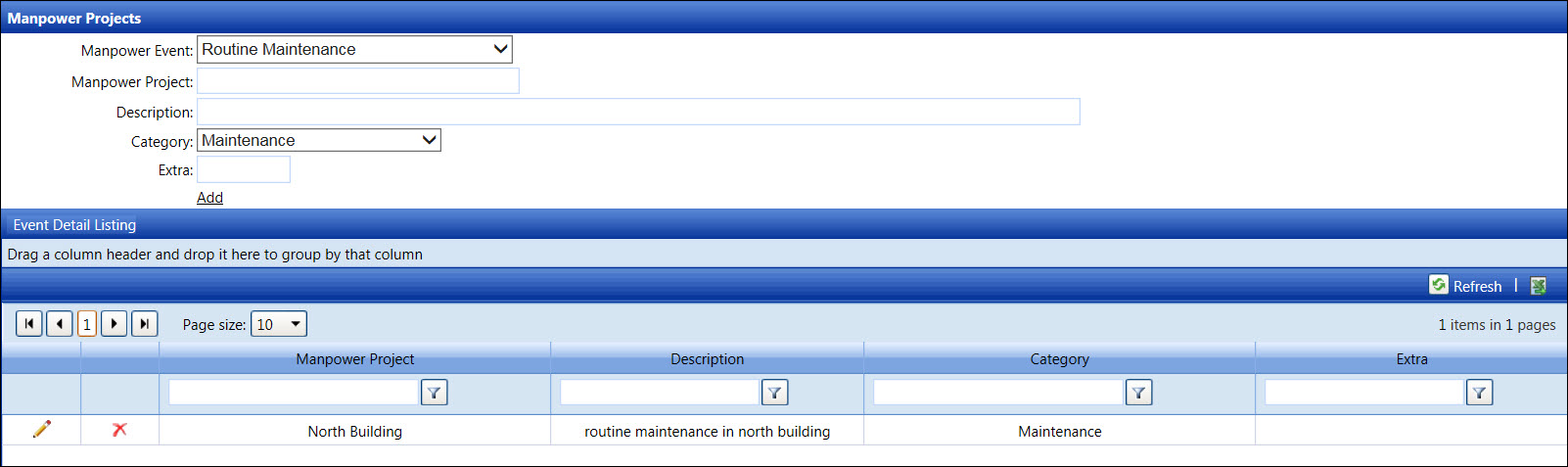
Hover a mouse pointer over the Settings menu link on the menu bar to display its drop-down menu.
Slide a mouse pointer over the Global Values option then Manpower to display its menu.
Click
Projects to open the Manpower
Projects screen.
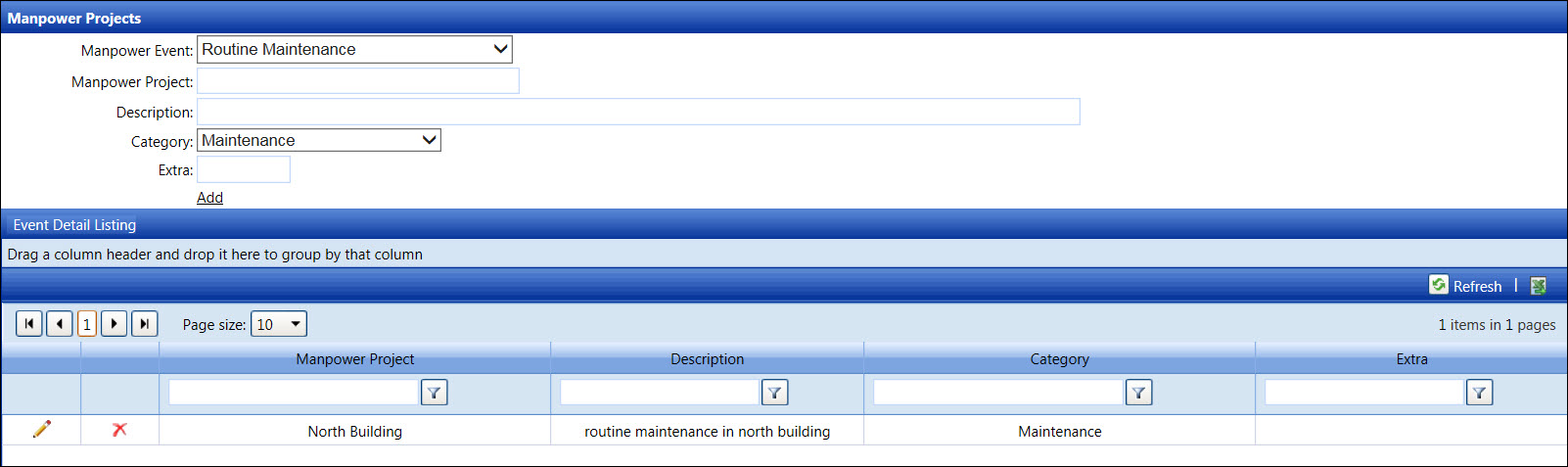
If applicable, select a location from the Location drop-down list located at the menu bar.
From the Manpower Projects screen, select a manpower event from the Manpower Event drop-down list.
Enter a new manpower project into the Manpower Project text box.
Enter a manpower project's description into the Description text box.
Select Capital, Maintenance, or Turnaround option from the Category drop-down list.
If applicable, enter additional information into the Extra text box.
Click Add to save and display the new manpower project in the Event Detail Listing.
From the Event Detail Listing, click the Edit icon on a line item to enable the Manpower Project, Description, Category, and Extra text boxes.
Make changes to the selected manpower project then click the Update icon to save the modifications.
From the Event Detail Listing, click the Delete icon on a line item. The delete confirmation pop-up message appears.
Click OK to delete the selected manpower project.