Hover a mouse pointer over the Settings menu link on the menu bar to display its drop-down menu.
Slide a mouse pointer over the Global Values option then Manpower to display its menu.
Click
Events to open the Manpower
Events screen.
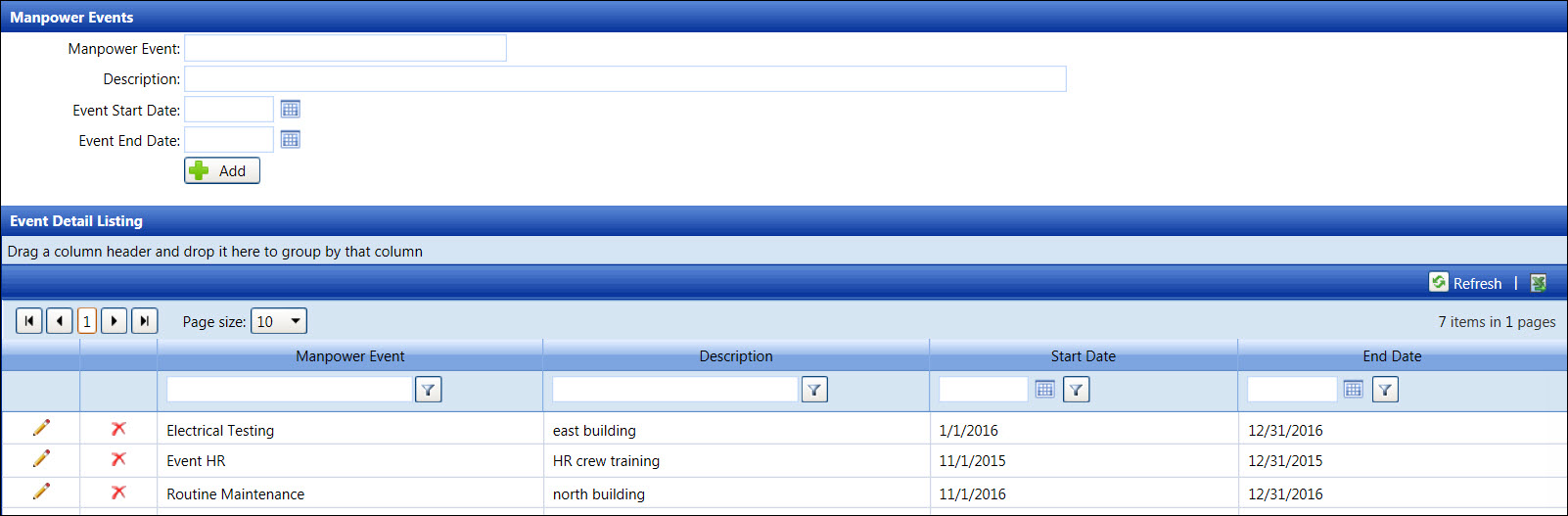
Headcount reporting allows for headcount to be tracked at the Event and Project Level. Track has a feature that sets up Events and Projects for the timekeepers to assign each labor resource who has an “IN” status to the same Events and Projects on a day by day basis. After assigning all labor resources to an Event and Project, a report can then be created to show the headcount by Department and then by Event and Project at a Summary Level. At the Reporting screen, user can access a Daily Manpower Report that will provide headcount at a skill level and split between Direct and Indirect categories. The report will also translate the direct headcount into direct hours based on the schedule established in Track.
Hover a mouse pointer over the Settings menu link on the menu bar to display its drop-down menu.
Slide a mouse pointer over the Global Values option then Manpower to display its menu.
Click
Events to open the Manpower
Events screen.
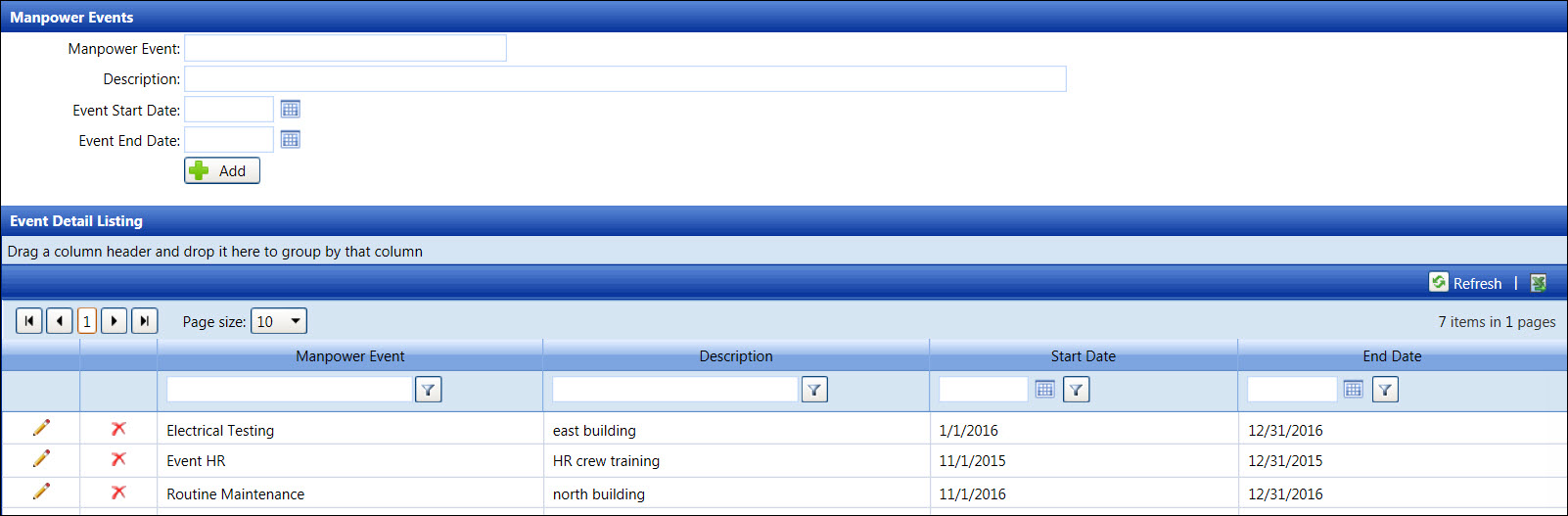
If applicable, select a location from the Location drop-down list located at the menu bar.
From the Manpower Events screen, enter a manpower event into the Manpower Event text box.
Enter a manpower event description into the Description text box.
Enter an event's start and end date into the Event Start Date and Event End Date text boxes. Alternatively, select the date from the calendar. (see also Date Format)
Click the Add button to save and display the new manpower event in the Event Detail Listing.
From the Event Detail Listing, click the Edit icon on a line item to enable the Manpower Event, Description, Start Date, and End Date text boxes.
Make the changes to the selected manpower event then click the Update icon to save the modifications.
A manpower event cannot be deleted if it is in used.
From the Event Detail Listing, click the Delete icon on a line item. The delete confirmation pop-up message appears.
Click OK to delete the selected manpower event.